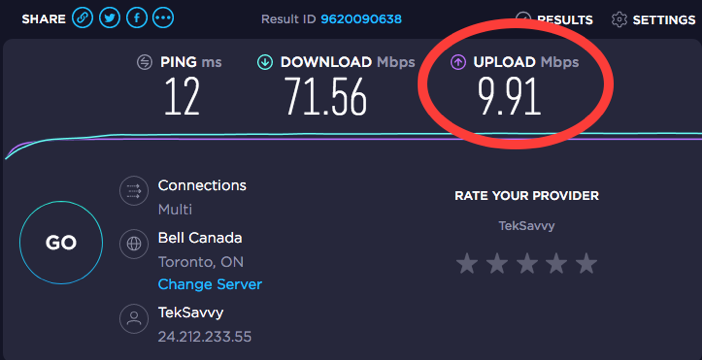Best Zoom Settings for Music Performance
1- Click the Settings icon in the upper right corner of the Zoom window.
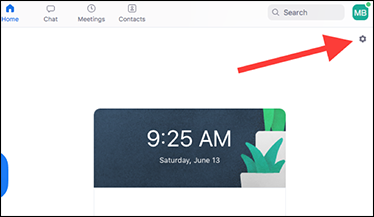
2- Select the Audio button to show the audio settings.
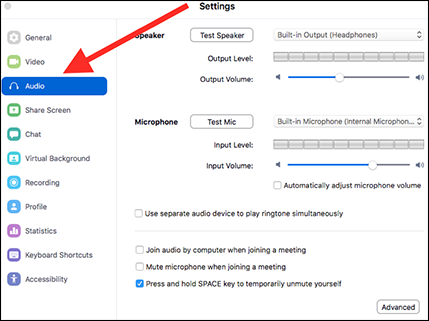
3- By default, your computer’s built-in speaker and microphone are selected. If you want to use a connected external USB microphone or audio interface, select them from the drop-down list on the right. From here you can also test your external equipment to make sure it functions as expected in Zoom.
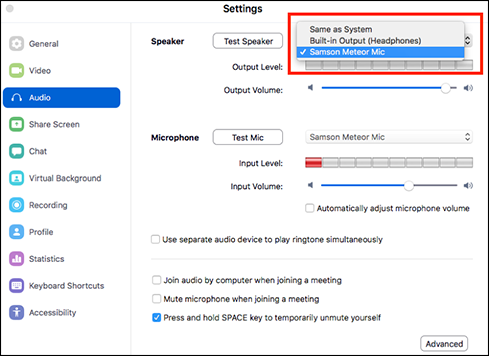
4- Uncheck the box next to “Automatically adjust microphone volume”. This will prevent Zoom from adjusting the volume up and down automatically while you perform. Then click “Advanced” at the bottom of the screen.
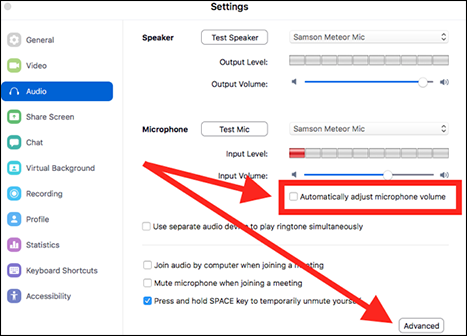
5- Set “Suppress Persistent Background Noise” and “Suppress Intermittent Background Noise” to Disable. By default, Zoom suppresses sounds that are not identified as human voice, such as your guitar or piano, which is not desirable for music performance.
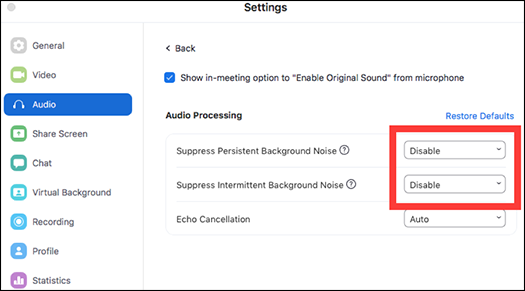
6- When you join the TSA Zoom meeting, select “Join With Computer Audio”.
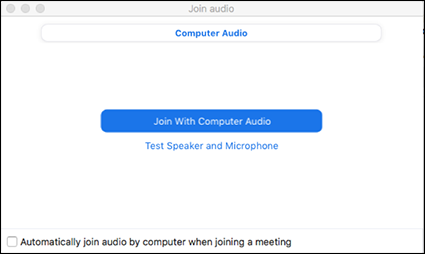
7- In the Zoom meeting, check to make sure that “Turn on Original Sound” is enabled.
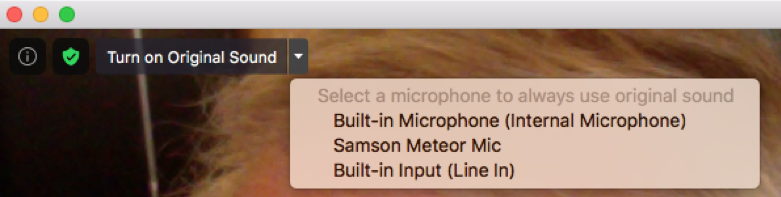
8- Click the “Mute” button in the bottom left corner of the Zoom screen to mute your microphone during someone else’s performance. Unmute it for applause and group discussion.
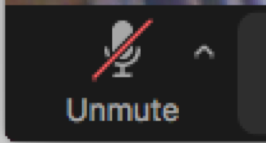
9- Click the up-tick button next to the Mute button to check, select or change the microphone and speaker you want to use during the session. You can also modify the settings described above in points 2, 3, 4, and 5 by clicking the Audio Settings button.
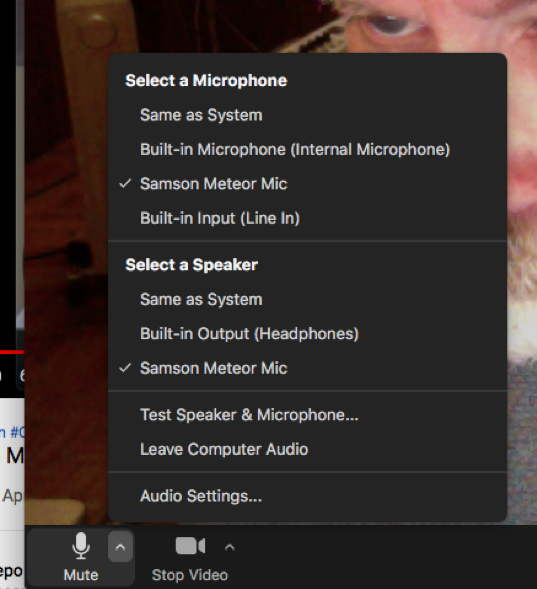
10- To share your lyrics with the other participants, first open the file on your computer’s desktop. Then click the “Share Screen” button in the middle of the bottom toolbar.

Finally, select your desktop in the list of screens to display your lyrics to the participants in the Zoom meeting.
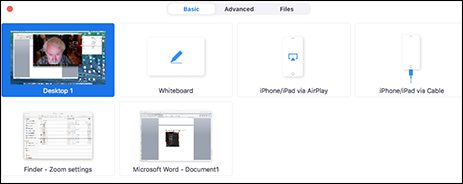
Tips for Your Computer and Local Network
- Before joining a TSA Zoom meeting, restart your computer and make sure as few applications as possible are running to ensure that Zoom has access to as much of your computer’s power as possible.
- If possible, connect to your modem or router via ethernet cable. This will give you the best possible connection speed between your computer and your local network’s access point to the internet.
- If you connect via wifi, make sure you are close enough to your router to get the best possible wifi connection. The distance between your router and your computer can affect your internet connection speed.
- Are other family members using the internet at the same time as you are performing your music in a Zoom meeting? Many devices using your internet connection at the same time compete for the same speeds which can slow things down.
Built-in Microphone vs. USB Microphone or Audio Interface
Your computer’s built-in microphone and audio output work well with Zoom. They are fine for business and social meetings. But for music performance you will get better sound with an external USB microphone or an audio interface.
Without recommending any particular make or model of USB microphone, a popular and affordable choice used by some TSA members is the Blue Yeti. We mention it only as a starting point for your personal shopping experience.
Audio interfaces tend to be more expensive than USB microphones, but they offer other advantages. An audio interface is the basic piece of equipment you need to build a home recording studio, so it is a good choice if a home studio is something that is also within your sights as a songwriter and musician. Audio interfaces are often bundled with popular home recording software, and sometimes with a condenser microphone and headphones. They allow you to connect two or more microphones or instruments to an interface that connects to your computer via USB. So you get a great Zoom performance tool as well as the main hardware and software pieces you need to record and mix your music.
Your Internet Connection
Internet connection services are often marketed based on the premise that you will be a consumer of content, not a creator and provider of content. So what is advertised more often than not is the download speed. Download speed is what is important if you mainly wish to listen to music, watch streaming video, etc. But what you need as a performer is upload speed. Upload speed is the speed at which your music performance can travel from you to your Zoom audience.
To test your upload speed, connect to https://www.speedtest.net and click the GO button. The test measures the connection speed between your modem and an internet destination point and then displays the results. Run the test periodically to make sure you continue to get close to the speed you are paying for.